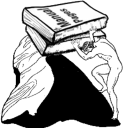| Slideshow ^ |< << Slide 1 of 15 >> >| |
What is a Wiki?
- a technology for collaborative creation of internet and intranet pages
Wiki-Wiki is hawaiian and means fast
Principles
Fast - fast editing, communicating and easy to learn
Open - everybody may read and edit everything
Uncomplicated - everything works in a standard browser
Easy - no HTML knowledge necessary, simply formatted text
Simple - Content over Form (content counts, not the super-pretty appearance)
Secure - every change is archived, nothing gets lost
Interlinked - Links between pages are easy to make
Flexible
- Personal Information Management, Knowledgebases, Brainstorming
- Collaboration, Coordination and Communication platform
Creating documentation and slide shows

- etc...
For details see HelpForBeginners.
| Slideshow ^ |< << Slide 2 of 15 >> >| |
The First Steps
Help with problems or questions: HelpContents (
 ) and HelpMiscellaneous/FrequentlyAskedQuestions
) and HelpMiscellaneous/FrequentlyAskedQuestions Name (appears on RecentChanges)
- Email address for subscribing to page change emails and retrieving a lost login/password
- Personal preferences
Link with User-ID (
 in any case, put a bookmark on that)
in any case, put a bookmark on that)
- Structure of pages
Navigation: Quicklinks, Icons link to system actions (HelpOnNavigation)
"Recently visited pages" (see UserPreferences)
- Content
Quick search and additional actions (HelpOnActions)
Details see HelpForBeginners.
| Slideshow ^ |< << Slide 4 of 15 >> >| |
Using the Editor
To edit a page, just click on ![]() or on the link "EditText" at the end of the page. A form will appear enabling you to change text and save it again. A backup copy of the previous page's content is made each time.
or on the link "EditText" at the end of the page. A form will appear enabling you to change text and save it again. A backup copy of the previous page's content is made each time.
You can check the appearance of the page without saving it by using the preview function - without creating an entry on RecentChanges; additionally there will be an intermediate save of the page content, if you have created a homepage (![]() is visible).
is visible).
![]() After editing pages, please leave the edit form by "Save Changes" since otherwise your edits will be lost!
After editing pages, please leave the edit form by "Save Changes" since otherwise your edits will be lost!
For details see HelpOnEditing.
| Slideshow ^ |< << Slide 5 of 15 >> >| |
Tips on the Editor
"Check spelling" examines the text for unknown words.
Within the editor, the usual hotkeys work:
Undo: CTRL+Z |
Redo: CTRL+Y |
Copy: CTRL+C |
Paste: CTRL+V |
Home: CTRL+Home |
End: CTRL+End |
![]() If you discover an interesting format somewhere, just use the "raw" icon to find out how it was done.
If you discover an interesting format somewhere, just use the "raw" icon to find out how it was done.
![]() In UserPreferences, you can set up the editor to open when you double click a page.
In UserPreferences, you can set up the editor to open when you double click a page.
![]() You can subscribe to pages to get a mail on every change of that page. Just click on the envelope
You can subscribe to pages to get a mail on every change of that page. Just click on the envelope ![]() at top right of the page.
at top right of the page.
| Slideshow ^ |< << Slide 6 of 15 >> >| |
Text Markup and Links
To add special formatting to text, just enclose it within markup. There are special notations which are automatically recognized as internal or external links or as embedded pictures.
Input |
Display |
''italic'' and '''bold''' and __underlined__ |
italic and bold and underlined |
`typewriter` |
typewriter |
^super^script and ,,sub,,script |
superscript and subscript |
PageReference WikiSandBox |
|
MoinMoin:HelpContents |
HelpContents (InterWiki-Link) |
http://www.web.de/ |
|
http://www.pythonwiki.de/wiki/img/moinmoin.gif |
|
:) B) :)) ;) :D :( :-? |
|
/!\ <!> (!) (./) {OK} {X} {i} |
|
{1} {2} {3} |
|
For details see HelpOnFormatting, HelpOnLinking and HelpOnSmileys.
| Slideshow ^ |< << Slide 7 of 15 >> >| |
Headlines and Paragraphs
Headlines are placed on a line of their own and surrounded by one to five equal signs denoting the level of the headline. The headline is in between the equal signs, separated by a space. Example:
== Second Level ==
 A common error is to insert an additional blank after the ending equal signs!
A common error is to insert an additional blank after the ending equal signs!
Paragraphs are lines separated by empty lines or other block structures. This means those lines which directly follow each other belong to one paragraph.
Preformatted text (e.g. a copy of an email) should be placed inside three curly braces {{{ ... }}}:
First Line ... Last Line
For better visual separation, horizontal lines can be generated by using four dashes.
For details see HelpOnHeadlines and HelpOnRules.
| Slideshow ^ |< << Slide 8 of 15 >> >| |
Lists
item list
- first level
- second Level
- second item
indented text without bullet
- first level again
enumerated list
- first item
- second item (automatically enumerated)
Glossary
- Term
- Explanation
For details see HelpOnLists.
| Slideshow ^ |< << Slide 9 of 15 >> >| |
Tables
Tables appear if you separate the content of the columns by ||. All fields of the same row must be also on the same line in the editor.
Markup:
||<rowbgcolor="#FFFFE0"> '''Column 1''' |||| '''Column 2 & 3''' || ||<)> 1 ||<:> 2 ||<(> 3 ||
Display:
Column 1
Column 2 & 3
1
2
3
For details see HelpOnTables.
| Slideshow ^ |< << Slide 10 of 15 >> >| |
Macros
- Macros allow dynamic (computed) content to be inserted into pages.
A macro is called by "[[MacroName(parameters)]]".
- The parameters are optional, depending on the macro.
- The most important macros:
TableOfContents - show a local table of contents
Anchor - defines a link target line
FootNote - generates a footnote1
PageList - generates lists of pages with titles matching a pattern
For details see HelpOnMacros.
| Slideshow ^ |< << Slide 12 of 15 >> >| |
Actions
Actions operate either on a single page or on the whole Wiki.
AttachFile: Attach files to a page (HelpOnActions/AttachFile)
DeletePage: Delete a page (after a security question)
LikePages: Lists pages with similar title
LocalSiteMap: List of all pages that are referred to, up to a maximum of 4 levels
SpellCheck: Call check spelling for the current page (HelpOnSpellCheck)
For details see HelpOnActions.
| Slideshow ^ |< << Slide 13 of 15 >> >| |
Wikiquette - how do I behave correctly?
Cooperative Editing
Basic principle: Anybody logged in can edit anything.
Exceptions:
If you want to edit a page without being disturbed, just write a note to that effect at the top of the page and save that change first.
- If two people edit a page simultaneously, the first can save normally, but the second will get a warning and should follow the directions to merge their changes with the already saved data.
- Personal Homepages: normally only changed by their owner, but you may append messages at the end of the page
In general, do follow any hints given on a page, there is generally no enforced limit, but you should not blindly ignore other people's wishes.
| Slideshow ^ |< << Slide 14 of 15 >> >| |
Organisation and Structure
- Naming
don't create arbitrary wikinames (OracleDatabase, not OraCle)
- common prefixes (topical correlation)
common postfixes (same page type, e.g. ...Index)
- Index pages
Categories (see CategoryCategory)
- Templates
/SubPages (allow shorter links, automatic correlation: HelpOnEditing/SubPages)
- Follow the guidance of the Wiki used about how to name pages etc.
| Slideshow ^ |< << Slide 15 of 15 >> >| |
Exercises
For the exercises we use your own Wiki-homepage which is usually based on a WikiName FirstnameLastname:
Configure your UserPreferences.
create and change your homepage (normally FirstnameLastname)
view the changes in the RecentChanges.
- try the icons
- unrestrained clicking
- ask, ask, ask.
1 Footnotes look like this.